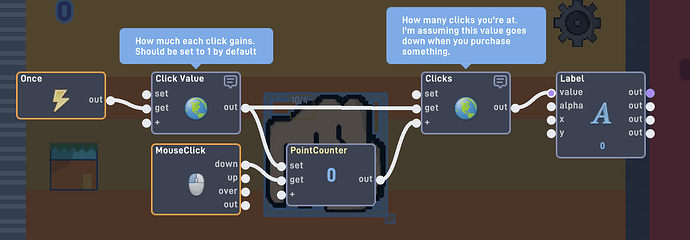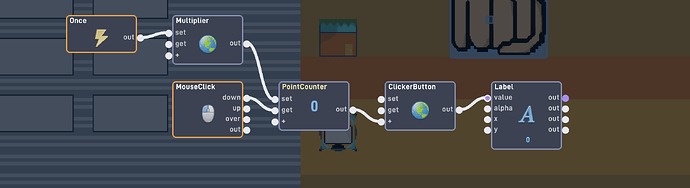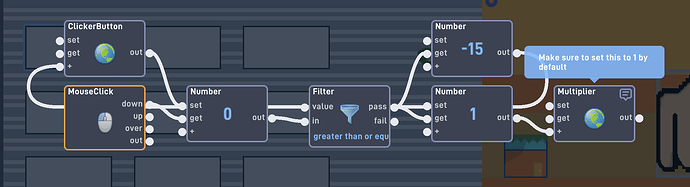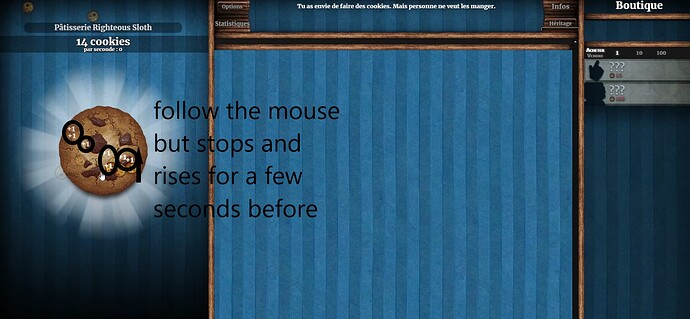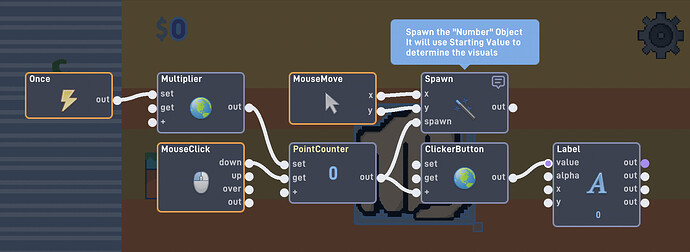in my clicker game I want to create buttons in my store so that when we click on them we pay and multiply the clicks
I’m assuming rn you have MouseClick(Down) → Number(1) → (+) → Global
Or something similar to that. Just increase that middle value and that’ll “multiply” the clicks.
can you show me with screenshots?
here is the game I am currently creating
Besides, I tried what you recommended and it doesn’t seem to work.
It does work, it just wasn’t implemented correctly. Not saying that to be rude or anything, but you were thinking along the right lines, just something must have got mixed up somewhere.
So you would just adjust that “Click Value” Global to the ‘multiplier’
If it was 3, then 1 click would increase the count by 3
I just tested it and it doesn’t work =(
I’ll see if I can help out more later today. Which part are you struggling with? I’m assuming you know how to make it go up by 2, 3, etc. for each click?
So you’re just trying to get a shop working and have the upgrade actually effect gameplay
the buy button increases its price as it increases the number of clicks multiplier it will give when it is clicked
I wish it was like that
as picture is requested
A while lol, I’m a busy person who’s just helping to be nice. I know what I’m doing, just trying to figure out the best way to explain it for you to better understand.
You put the code I showed earlier in the incorrect spot, that’s what went wrong.
This goes in the clicker object. What is does is check is set the multiplier value, then every time it outputs you’ll increase the ClickerButton Global
{"data":{"behavior":{"v":"2","nodes":[{"inputCount":3,"outputCount":1,"name":"Number","behaviorType":"logic.logic.Value","x":-630,"y":-880,"group":"","id":"cb2117140f07c64c","startVal":0,"tag":"PointCounter","roundMode":1},{"inputCount":4,"outputCount":4,"name":"Label","behaviorType":"logic.hud.Label2","x":-270,"y":-880,"group":"","id":"cb21dbe732f9a942","text":"0","textColor":5725378,"fontName":"oduda","scale":10,"textAlign":"left","maxWidth":0,"xO":-333,"yO":-202,"pin":true,"alpha":100,"kerning":0},{"inputCount":0,"outputCount":4,"name":"MouseClick","behaviorType":"logic.triggers.MouseClick","x":-810,"y":-880,"group":"","id":"cb3ef32139236f48","global":false,"rightClick":false,"skipAlpha":false},{"inputCount":3,"outputCount":1,"name":"Global","behaviorType":"logic.logic.Global","x":-450,"y":-880,"group":"","id":"ea7ec7697df17249","tag":"ClickerButton:Number","version":2,"dataType":2},{"inputCount":3,"outputCount":1,"name":"Global","behaviorType":"logic.logic.Global","x":-810,"y":-992,"group":"","id":"ea7f1fcaf11f0644","tag":"Multiplier:Number","version":2,"dataType":2},{"inputCount":0,"outputCount":1,"name":"Once","behaviorType":"logic.triggers.Once","x":-990,"y":-992,"group":"","id":"ea7f3dac8448e44b","resetOnLevelStart":false}],"links":[{"input_id":"cb2117140f07c64ci0","output_id":"ea7f1fcaf11f0644o0"},{"input_id":"cb2117140f07c64ci1","output_id":"cb3ef32139236f48o0"},{"input_id":"ea7ec7697df17249i2","output_id":"cb2117140f07c64co0"},{"input_id":"cb21dbe732f9a942i0","output_id":"ea7ec7697df17249o0"},{"input_id":"cb2117140f07c64ci1","output_id":"cb3ef32139236f48o0"},{"input_id":"ea7ec7697df17249i2","output_id":"cb2117140f07c64co0"},{"input_id":"cb21dbe732f9a942i0","output_id":"ea7ec7697df17249o0"},{"input_id":"ea7f1fcaf11f0644i0","output_id":"ea7f3dac8448e44bo0"},{"input_id":"cb2117140f07c64ci0","output_id":"ea7f1fcaf11f0644o0"},{"input_id":"ea7f1fcaf11f0644i0","output_id":"ea7f3dac8448e44bo0"}]}}}
This goes in that Shop object. This checks if you have 15 click, if you do, remove it and increase the multiplier value
{"data":{"behavior":{"v":"2","nodes":[{"inputCount":0,"outputCount":0,"name":"Upgrade","behaviorType":"logic.NodeGroup","x":-270,"y":-16,"group":"","id":"ea7dbcf919dab340","isMenuItem":false},{"inputCount":0,"outputCount":4,"name":"MouseClick","behaviorType":"logic.triggers.MouseClick","x":-270,"y":-16,"group":"ea7dbcf919dab340","id":"ea7d350264ad6b48","global":false,"skipAlpha":false},{"inputCount":3,"outputCount":1,"name":"Global","behaviorType":"logic.logic.Global","x":450,"y":-16,"group":"ea7dbcf919dab340","id":"ea7d3d79d778ce42","notes":"Make sure to set this to 1 by default","n_o":1,"tag":"Multiplier:Number","version":2,"dataType":2},{"inputCount":3,"outputCount":1,"name":"Global","behaviorType":"logic.logic.Global","x":-270,"y":-112,"group":"ea7dbcf919dab340","id":"ea7d6bc192bc094d","tag":"ClickerButton:Number","version":2,"dataType":2},{"gateVal":15,"mode":"greater than or equal to","inputCount":2,"outputCount":2,"name":"Filter","behaviorType":"logic.logic.Filter2","x":90,"y":-16,"group":"ea7dbcf919dab340","id":"ea7d6dbc6b99ec46"},{"inputCount":3,"outputCount":1,"name":"Number","behaviorType":"logic.logic.Value","x":-90,"y":-16,"group":"ea7dbcf919dab340","id":"ea7d84b1dca95c4b","startVal":0,"tag":"","roundMode":1},{"inputCount":3,"outputCount":1,"name":"Number","behaviorType":"logic.logic.Value","x":270,"y":-112,"group":"ea7dbcf919dab340","id":"ea7d85254db8a446","startVal":-15,"tag":"","roundMode":1},{"inputCount":3,"outputCount":1,"name":"Number","behaviorType":"logic.logic.Value","x":270,"y":-16,"group":"ea7dbcf919dab340","id":"ea7e3b42465f844a","startVal":1,"tag":"","roundMode":1}],"links":[{"input_id":"ea7d84b1dca95c4bi1","output_id":"ea7d350264ad6b48o0"},{"input_id":"ea7d84b1dca95c4bi0","output_id":"ea7d6bc192bc094do0"},{"input_id":"ea7d85254db8a446i1","output_id":"ea7d6dbc6b99ec46o0"},{"input_id":"ea7e3b42465f844ai1","output_id":"ea7d6dbc6b99ec46o0"},{"input_id":"ea7d6dbc6b99ec46i1","output_id":"ea7d84b1dca95c4bo0"},{"input_id":"ea7d6bc192bc094di2","output_id":"ea7d85254db8a446o0"},{"input_id":"ea7d3d79d778ce42i2","output_id":"ea7e3b42465f844ao0"}]}}}
Also, you set the Parent object of the Shop thing to be “ClickerButton”. Don’t do that, it shouldn’t have a parent object.
for the next part, I would like that when I click on the clicker button it shows the number that I currently obtain by clicking on my mouse and the fact that moving it upwards not very long so that it disappears
Then you’ll just create a new Point object that will display a number based on Starting Value (It can be extracted with the Extractor behavior). After that just add the quick visual for it with Ease or something like that, however you’d like
It doesn’t work for me (maybe because I’m doing it wrong) can you show me the inside of the code boxes. I have to go to bed, I will watch it tomorrow
You’re spawning the mouse object. You need to create a new object to spawn
can you give me a demonstration? because I don’t know what that means.
I have an example for this! Just search up Damage Message Example! It’s not needed for it to only be for damage messages.
i don’t no what the problem because its does’t work