Ever wanted to quickly add, remove, and modify logic gates in your levels efficiently using only one object? My Dynamic Logic Gates system is your solution. ![]()
Using my System, you can make simple and even complex logic
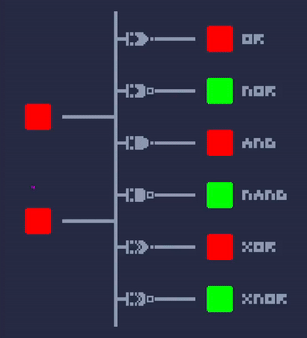
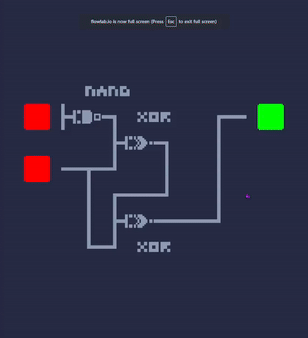
Editor View
(Diagrams were made manually and are not a part of the System.)
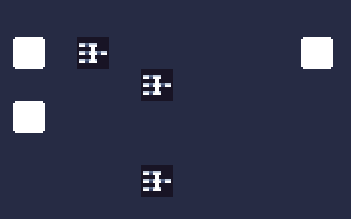
System Instructions
The name of the LogicGate object determines how it will behave.
The naming scheme is as follows:
- GATE TYPE@input id1,input id2@output id1,etc@garbage
Naming Examples:
- AND@input1,input2@output1@abc123
- XOR@objA,objB@returnID@0000000
To mark an input ID, add it to the @LOGIC GATE DATA global (+). This will automatically be removed the next frame, so don’t worry about turning the input off. As long as you input (+), it will be detected as active.
To check for an output ID, List Each of the @LOGIC GATE DATA global and compare the ID using a Text Compare
The “garbage” section of the name exists because Flowlab doesn’t allow you to have two objects with the same name. This garbage section doesn’t do anything in the code and is ignored, but allows you to have two unique objects (i.e. AND@in0,in1@out0@a and AND@in0,in1@out0@b) which do the same thing, just in case.
Finally, you can find the System Demonstration here: